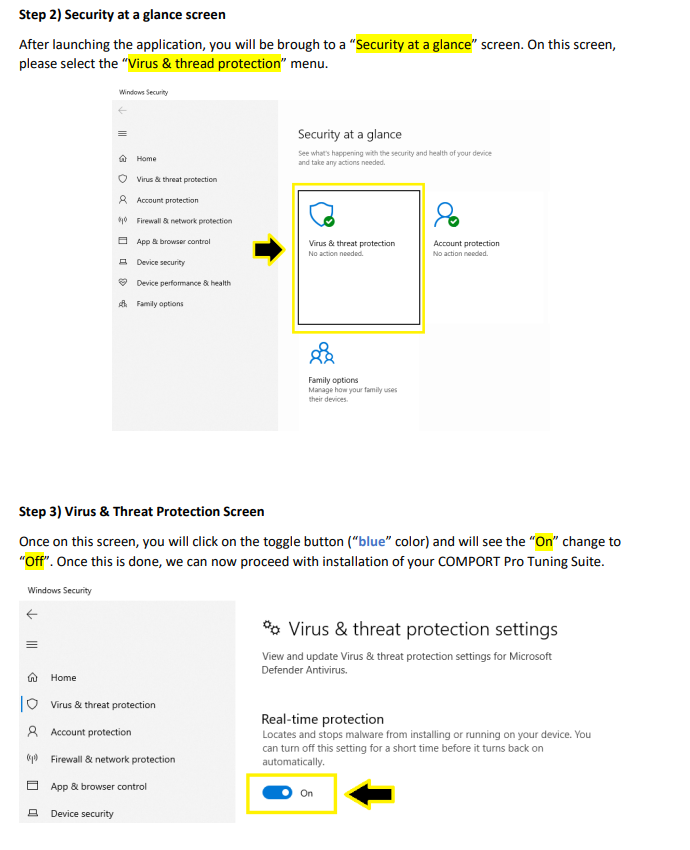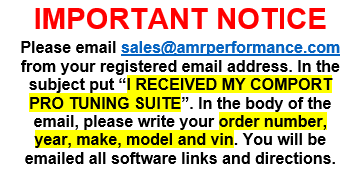The COMPORT PRO TUNING SUITE is designed as an at-home all-in-one OBD flashing, diagnostic, and data logging/monitoring software that the end user can use to program their vehicle through the on-board diagnostic port (OBD) with calibration(s) of their choosing as well as monitor and log the vehicles overall behavior.
...
| Info |
|---|
Procedure & Installation |
The first step would be to make sure your windows are up-to-date. To do this, go to your windows search bar and type in “check for updates” then click on “CHECK FOR UPDATES”. Once updates are done, restart your PC / Laptop.
Next step, in the windows search bar, search for windows defender.
Upon receiving your COMPORT PRO TUNING SUITE, you will notice a white label printed on the box (see below).
This label instructs you to email sales@amrperformance.com from your registered email address (the email address used to place the order). In the subject of the email, you are to put “I RECEIVED MY COMPORT PRO TUNING SUITE”. This is done to auto-direct the email to the correct department. In the body of the email, you are to include your:
Order Number
Vehicle Year
Vehicle Make
Vehicle Model
Vehicle Identification Number (VIN)
You will then be emailed back instructions and all software links needed to get you up and running!
This must be done for our staff to ensure the correct information is going to the correct user and vehicle. Without following the above instructions our staff will not be able to assist you.
In the body of the email, you will be provided installation links for the COMPORT PRO TUNING SUITE and the DRIVER INSTALLATION PACKAGE. (**** note: depending on your software version, you may only get ONE link, which would be for the software itself as the DRIVER will install automatically). Both must be installed to properly communicate between the COMPORT PRO and your vehicle.
DRIVER INSTALLATION PACKAGE: click on the supplied link and download the driver installer (also found on our website under the support tab as COMPORT PRO USB DRIVER). Once the installer has been downloaded, locate the folder you downloaded it from and launch the program. MAKE SURE THE SUPPLIED CABLE IS PLUGGED INTO YOUR PC AND THE OTHER END IS PLUGGED INTO THE ODB DONGLE.When the program launches, select the OPTIONS menu and select LIST ALL DEVICES. Now click on the drop-down menu, and you will see OPENPORT 2.0, select OPENPORT 2.0 and then click on the target select WINUSB. Once you have selected these options click on REPLACE DRIVER.
...
Make sure you have followed the “Procedure & Installation” first before moving forward.
The COMPORT PRO TUNING SUITE is designed to work off of our server so your vehicle and software so that all the newest information is accessible. This will require you to have the following things in place before launching the vehicle. Depending on which style of COMPORT PRO CABLE you were supplied with, you either have 1 cable with a connected OBD dongle or 1 USB cable and 1 OBD dongle. The following must happen before launching the software:
Plug the supplied USB cable into your PC
Plug the supplied USB cable into the OBD DONGLE
Plug the supplied OBD DONGLE into your OBD port
Turn your vehicle key/button into accessory mode. Depending on your vehicle, will require either 1 click on the ignition button or 2 clicks on the ignition button. Please be sure NOT to touch the brake pedal as this will start the engine.
You will know if you did this correctly as your dash will be fully illuminated and your check engine light will be illuminated as well.
After following the installation procedure, the installation software will create an icon on your desktop to access the COMPORT PRO TUNING SUITE. Click on the icon to launch the software. Please make sure you have a solid WiFi Connection. Select and double click on the COMPORT PRO TUNING SUITE icon to launch the software, you will be prompted by windows asking if you want to proceed, select “YES”
...
After auto-updating, the software will automatically re-load. When this happens, you will be back to the log-in screen (see picture below). This screen requires you to use the registered email address you have on account when you purchased the software upgrade.
PLEASE NOTE: Make sure you have a solid WiFi connection (you can use your cell phone hotspot which is recommended), and that the supplied cable is plugged into your PC and the other end into the OBD port of your vehicle as well as your vehicle’s ignition on. Then you can proceed to log in.
...
Once you have followed all of the steps above and entered your credentials, you can click on the log-in button which will then bring you to the main COMPORT PRO TUNING SUITE screen

...
The first thing to do is to gather up your vehicle identification. To do this click on “GET CURRENT FIRMWARE” This will identify all of the software module(s) in the vehicle and their information. Once collected you can then choose to either select a tune in the drop-down box.
PLEASE NOTE: It is a good practice after clicking on “GET CURRENT FIRMWARE” to then select “CHECK TROUBLE CODES” before flashing a tune into your vehicle. This will allow you to see if your vehicle has any underlying issues that you are unaware of and can address before tuning.
Once you click on “GET CURRENT FIRMWARE” you will immediately notice that the tune(s) you purchased have loaded into the drop box for you to select.
PLEASE NOTE:This list will vary depending on vehicle, brand , and what you have purchased. If this drop-down box is blank or your tune(s) have not loaded, no need to worry. Email sales@amrperformance.com and we will help you.
Once you select the tune of your choice, ensure that your vehicle’s ignition switch (button or key) is on the second click and the vehicle is NOT running. You can then select “FLASH NEW FIRMWARE”. You will be prompted through flashing and notified when completed.
...